Here, I’m sharing a new Canva Update for Background Removals. We already know that you’re able to remove your background…right? But here’s the thing sometimes in Canva when you use the automatic background remover, it does not remove everything.
For example, in one of my pictures, when I opened it up and remove the background, I can see that the wall behind my hair is still showing. And I want that to be clean and clear as well.
Has it ever happened to you?
Now, thanks to Canva’s new background removal Update, you’re able to use the erase and restore tool.
You can see it here.
So, what you’re going to do is tap on the picture, remove the background, and then select the tool that you want to use to either restore some that the background deleted or erase a piece that you don’t want.
One quick tip is to zoom the picture so that you’re able to see close to the piece that you want to change. Then, select the brush size and you’re good to go.
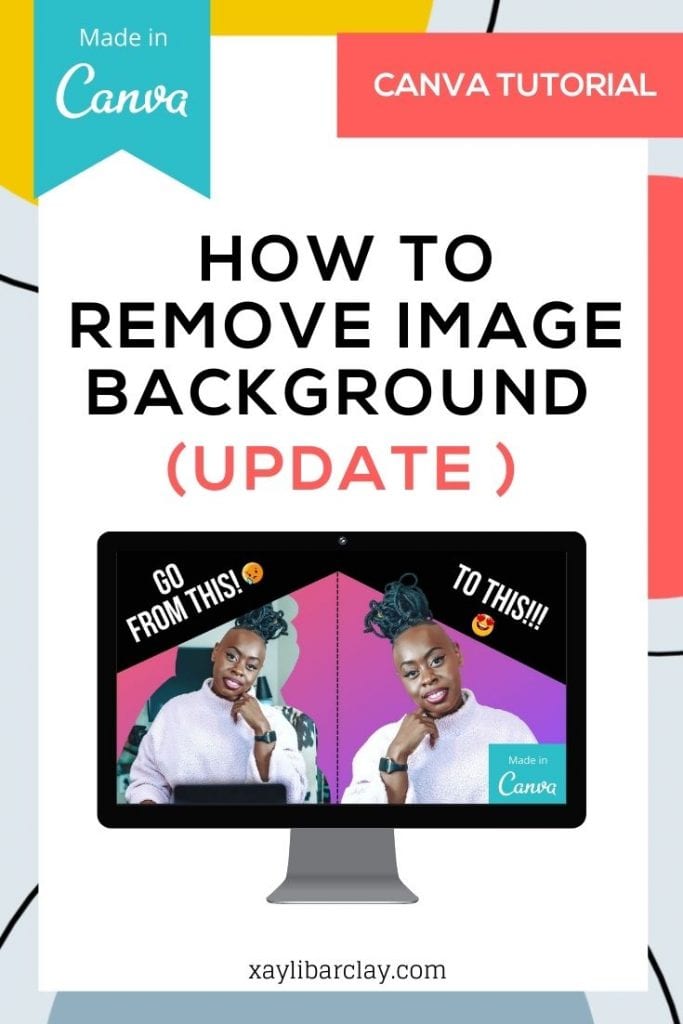
There’s so much that you can do with Canva, and this Canva Background Removal Update is no exception… easier than photoshop, right?
I hope you find this useful,
xo,
X
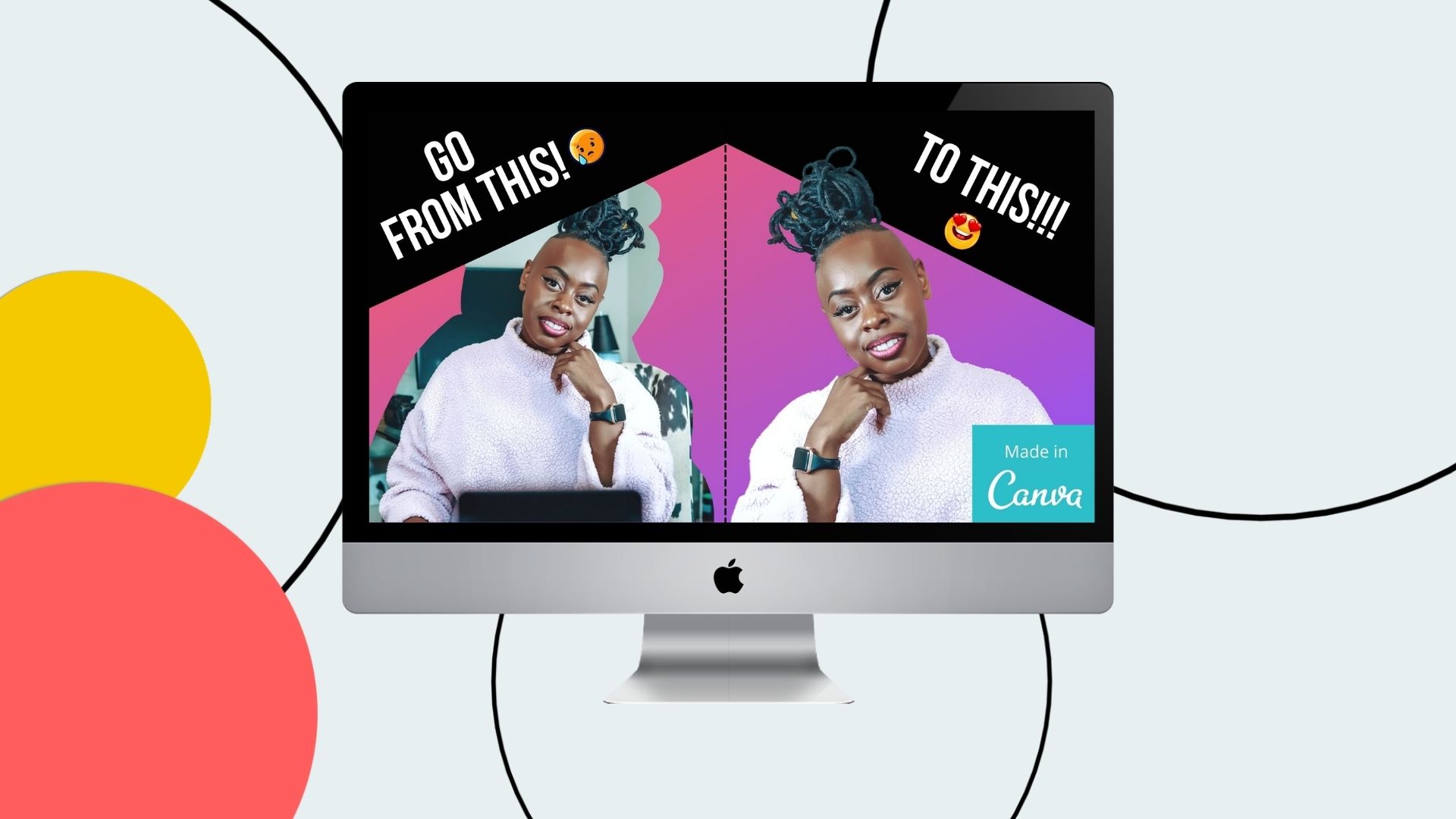
[…] the background. I have a full video on background removal in Canva. I have a full playlist with a bunch of Canva videos that you should check out. If you’re a […]
In the past, I had a hard time to remove background. I had to take help from online background removal tools. I am fortunate that I have now read this wonderful article and information. However, because not a professional. Therefore, if there is an urgent matter, I will still prefer to use the online background remover tool.